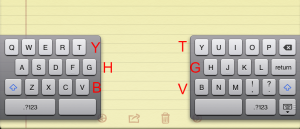Last week, my husband informed me my laptop needed more memory. You mean it shouldn’t take 10 minutes to load my browser? Oh. Okay. Fast-forward to three days ago, when the new memory was delivered to our home and installed ever-so-promptly by my husband. It wasn’t until the next evening that I got a chance to try out my new-and-improved laptop; the children were in bed and I had some articles to write. The hubby was out for the evening, so I had the quiet house all to myself and my work. I fire up my laptop and of course it informs me it has no internet connection. I exhausted my rudimentary troubleshooting skills and came up empty. Panic started to set in. How in the world was I supposed to get my work done?!?
iPad to the rescue! I have to admit that our family iPad is used mostly by our children as a play thing. I often forget it is capable of so much more. When it comes to surfing and social media, my phone is my go-to. For writing and research, my laptop is the best for the job. However, with my laptop out of commission, the iPad had to step in as understudy. I was a little skeptical about using the iPad’s keyboard, but after a couple minutes, I was typing like a champ.
If, like me, you are new to the iPad’s keyboard, give these few pointers a quick read. Better yet, grab your iPad and follow along.
How to Split the Keyboard
The iPad keyboard can be split, with one half of the keyboard going to one side of the screen and the other half going to the other side of the screen. This makes typing with your thumbs in landscape mode much easier, since this puts the keys within better reach. There are two ways to split the keyboard:
- Hold down the keyboard key. In the lower right corner of the keyboard is the keyboard key. Tapping this key causes the keyboard to disappear. However, if you hold your finger down on it, a menu appears and offers you the choice of undocking the keyboard, which moves it to the middle of the screen, or splitting the keyboard in half.
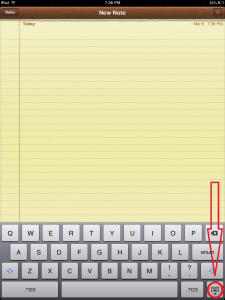
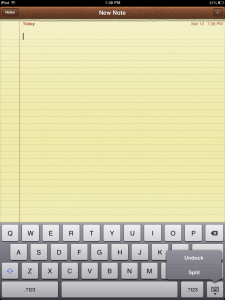
- Use your fingers to pull the keyboard apart. Bypass the keyboard key altogether by simply putting your fingers in the middle of the keyboard and moving them to either side (open pinch). By far the cooler way to get it done.
To return the keyboard to its original position, either use the keyboard key to select “Merge” or simply use your fingers to push the keyboard back together.
Phantom Keys
I hope the developer who came up with the idea of phantom keys got a hefty bonus. How cool is this:
Not everyone types the same way. For some, the split keyboard divides in the wrong place, making it difficult to hit certain letters. Are you one of those people who uses your left hand to type the letter Y? Or your right hand to type G? Well, if your keyboard is split and you hit the empty space to the right of T, G, and V, you will be rewarded with those keys that normally sit next to them on an un-split keyboard. The same occurs when you hit the empty space to the left of Y, H, and B.
Genius.
Get Typing!
Back in the day, a non-functioning work computer would have forced me to scrap my plans of working all night and instead prompted me to park myself on the couch in front of some awesomely bad TV.
*Sigh* Thanks a lot, iPad. Feel free to have a drained battery, though, the next time my shows are on!