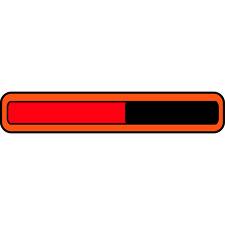Let’s face it: You’re busy. If you’re anything like me, you wake up already about 10 weeks hours behind on everything that needs accomplished that day. You’re so busy, you talk to inanimate objects and try to convince them to hurry up for your benefit.
“Pop. Just pop already. I see you getting hot in there, bread, so just pop out already.”
“C’mon, red light. Show me some green, show me some green….”
“Ack, 30 more seconds for my Hot Pocket…29, 28, 27…good enough.”
While frustrating, though certainly not world-ending, these kinds of moments at least come to an end. The toast is eventually done, the red light changes to green, and the Hot Pocket tastes just fine cold in the middle.
Have you ever, though, downloaded an app on your iPad only to have it sit there “Waiting” forever? Did you feel completely helpless, like there was nothing you could do to hurry it along and a part of your life was on hold until the download progress bar appeared and it finished downloading?
If you answered yes, then bookmark the following tips…
How To Un-stick a Stuck Install
- If the app icon is on your screen with the word “Waiting” under it and no download progress bar appears, try double-tapping the icon. This might be enough to jump-start the download.
- Pause the download by single-tapping the app’s icon on the home screen. Then, return to the Apps Store, change to the “Updates” screen, and resume the download by tapping “Update.”
- If the app is small (a few dozen MB at most), delete the app from your iPad and reinstall it from the App Store. Upside: You won’t have to pay again. Downside: You may lose custom settings for the app.
- If the above steps do not work, try resetting your iPad. Simultaneously press and hold the Home and Sleep/Wake buttons until the Apple logo appears, then release.
Hopefully, one of these methods will work to un-stick your stuck app. As for your Hot Pocket, you should try to wait out the last 30 seconds. They really do taste better hot.