Like the responsible parent you are, you enabled the restrictions on your iPad by setting up an infallible passcode, “infallible” in this case meaning that it only took your child 3 months to figure out your special 4-digit code. You can’t discourage persistence or control random luck, but you can change your restrictions passcode.
How To Change The Code
- Open Settings
- Tap General on left side
- Tap Restrictions on right side
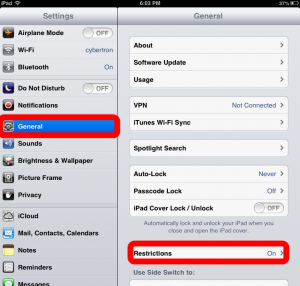
- Enter your 4-digit passcode
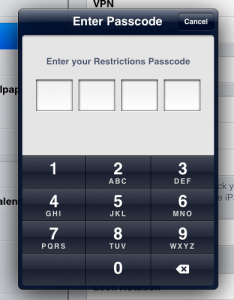
- Tap Disable Restrictions on top right
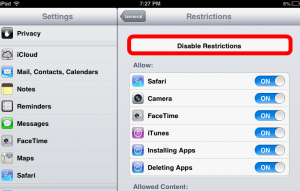
- Enter your 4-digit passcode
- Tap Enable Restrictions on top right and set a new restrictions passcode by entering a new 4-digit sequence
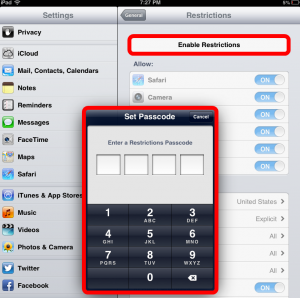
- Re-enter the new code when prompted
And there you have it, a new, and hopefully IMPROVED, restrictions passcode.




Thanks that helped
Worked, but I needed to reset all the restrictions after resetting the password. Bad setup functionality on Apple’s part. Thanks for the tip!
You’re welcome! Thank you for bringing it to our attention that all restrictions need reset as well.
wow, apple is a complete and utter dolt.. I mean, you have to be mentally retarded to have to setup a new restrictions passcode this way.
How do you bypass it without restoring
Thank you
Any idea to bypass the restrictions with out the pass