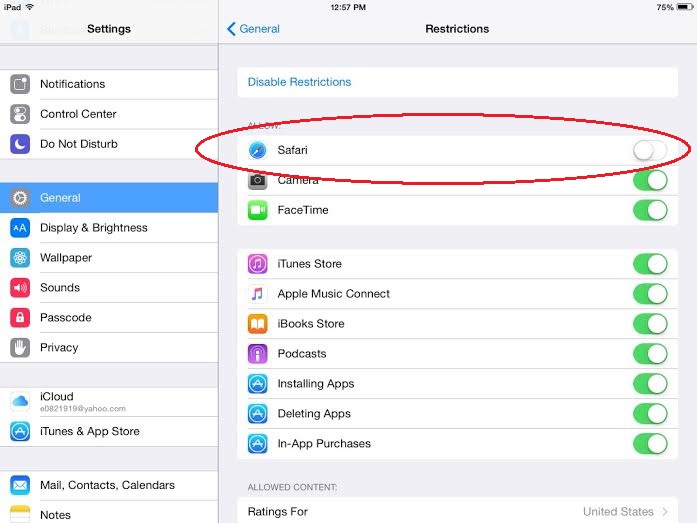Before there was Kids YouTube (which, in its current version isn’t awful), we used regular YouTube when my kids wanted to watch videos. Problem is, even using account settings to filter out content would allow inappropriate videos to fall through the cracks.
To keep kiddos from watching what they shouldn’t, there are two ways you can filter YouTube content: either through the browser and/or the YouTube app. Since the iOS version of YouTube has never been known for good content filtering, the only failsafe way to restrict access is to not download the app in the first place. (This can be prevented by setting up Family Sharing to monitor app downloads).
Once that’s done, you should make sure controls are on for the YouTube site. Doing this also prevents other apps or sites (Facebook, Twitter, etc) from displaying content you don’t want your kiddos to see. Here’s how to do it:
RESTRICTING THE YOUTUBE WEBSITE
– Use settings in Safari to restrict all access to YouTube.com
Settings > General > Restrictions > Allowed Content > Websites >
Never Allow > youtube.com / m.youtube.com
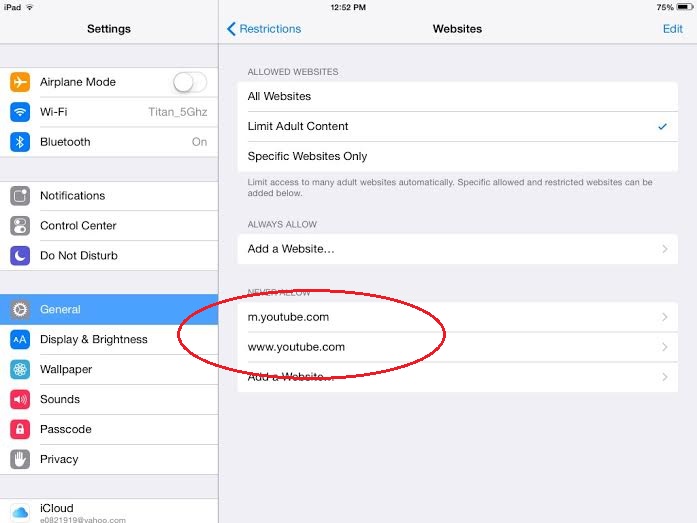
-Install a kid-friendly browser and restrict Safari altogether (we suggest Mobicip)
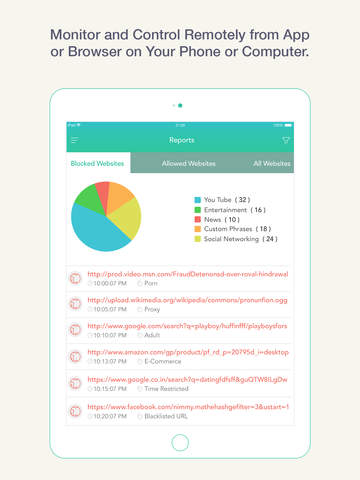
-Don’t allow your kiddos access to ANY web broswers, and fully restrict Safari
Settings > General > Restrictions > Enable Restrictions > set Safari to ‘OFF’